BYO iPad Welcoming Video
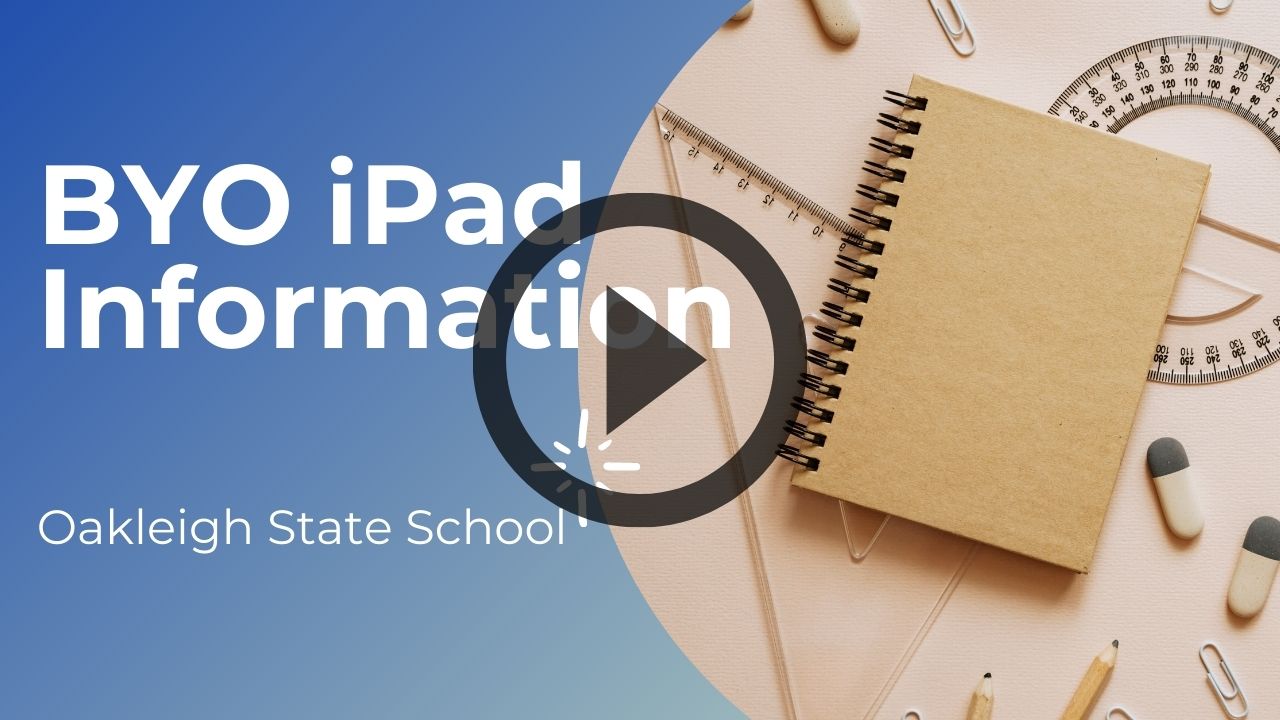
Vision for Learning
In empowering our community of learners, Oakleigh State School believes firmly in the importance of embedding technology into learning. Effective learning is complex and at Oakleigh State School, it is the continuous dynamic interaction between educators, parents, students and our extended community that results in powerful learning that drives us towards our vision. Technology plays a vital role in this interaction and has the potential to provide scope for students to make their thinking visible, to be creative and collaborative, to personalise their learning and to be empowered to make an impact on the world around them.
In consultation with the broader school community, Oakleigh State School has determined that explicit teaching of responsible use of technology is a critical component of digital literacy. The knowledge and confidence to navigate and use these technologies safely whilst developing digital literacy is a responsibility shared between parents, school, staff and students. Additionally, the Australian Curriculum shapes our approach to digital literacy with the ICT General Capability providing five interrelated elements which support students to prepare to participate in a knowledge-based economy and to be empowered within a technologically sophisticated society now and into the future.
Balance is another key element of our vision for learning that is enabled by technology and at Oakleigh State School we believe that technology is most powerful when it is part of intentionally designed learning that combines a deep curriculum knowledge with appropriate pedagogical intent. Important to us is the need to offer technology free time during which students are encouraged to engage in other activities appropriate to the learning and the social development of our students.
Our accreditation as an eSmart school is testament to the importance we place on digital citizenship with key features of this program detailed later in this document.
Please note that this policy works in conjunction with the Oakleigh Student Code of Conduct.
Purchasing Your iPad
For information on purchasing your iPad, please see the Purchasing Your Device page or the BYO iPad Handbook.
Preparing Your Device for School
Step 1 - Parent/guardian Apple ID
(a) Create a parental/guardian Apple ID or;
To create a Parent/guardian Apple ID please follow this online guide provided by Apple: How to create a new Apple ID.
(b) Sign in using a parental/guardian Apple ID
If you already have an existing parental ID please sign in by going opening the "Settings" app and then in the top left hand side of settings selecting "Sign into your iPad". If you have forgotten your password please follow this online guide provided by Apple: If you forgot your Apple ID password.
Step 2 - Purchase and install apps
It is recommended (but not required) to purchase apps while you are still signed in as a parent/guardian. Purchases can be shared with up to 6 family members by using Family Sharing purchase sharing (shown later during step 3). The app lists for each year level can be found below:
 Year 4 - 6 App List
Year 4 - 6 App List
Step 3 - Create a Child Apple ID
To create a child Apple ID please follow this online guide provided by Apple: Create an Apple ID for your child.
Once a child is linked to your parent account you can now follow the various Apple Guides:
- Share your location with your family: This may assist you to find a lost child's iPad.
- How to share purchases with your family: this can be done simply from the parent account on the iPad by:
- Opening settings
- Tap your name or sign in with the parent account on the top left
- Open Family Sharing
- Open Purchase Sharing
- Enable
- Approve what kids buy with Ask to Buy: This can prevent a child from purchasing apps without consent, the school recommends that parents leave this turned off if they trust their child so that any apps needed mid-year can be installed when required without needing parent involvement.
Step 4 - Enrol your iPad into Microsoft Intune (only complete Step 1)
Enrolling your device into Microsoft Intune is an essential step in setting up your iPad before bringing it to school. This step is very important as it is required for internet access at school. We recommend downloading the BYOx information booklet (below) or following along with the instructional video when installing and signing into the Intune Company Portal app.
Please note: apps are to be installed via the Apple App Store (as outlined in step 2); they will NOT appear in the Intune Company Portal app once your iPad has been enrolled.
Enrol your BYO iPad device into Intune (instructional video)
Documents & Resources

Technical Support
As part of the Oakleigh State School BYO program, we offer a limited technical support program that can assist with:
- Setting up your device in the week before school commences
- Signing into the Intune Company Portal app
- Setting up Apple ID, Family Sharing and Screen Time.
Note: bookings are required for a support session.
Due to the device being owned by the family, all other technical support and warranty issues will need to be sourced by the student's family from an external source (e.g., Apple Store).
For enquiries or to request a support session, please contact the school IT Department: itservices@oakleighss.eq.edu.au
BYO iPad Program FAQs
Q: Why only allow iPads and no other mobile devices or laptops?
A: At this stage in our learning journey, we believe in a consistent approach to ensure best productivity with regard to maximising student outcomes. In providing technical support to both parents and students, it is also preferable to be managing one type of device. Our preferred device at this time is the iPad. Additionally, it is important to realise that students have access to laptops on a shared bases while at school.
Q: Why not allow BYO iPads across more year levels?
A: This may be a goal we work towards but for 2023, we wish to continue with the approach that is currently serving us in the best possible way.
Q: What will happen if there are students who do not bring along a device during the BYO years?
A: We will continue to offer shared devices across these three year levels. These devices must be booked and accessed on a planned basis. They will not be permitted to go home with students. We also encourage parents to discuss their individual circumstances with us where needed.
Q: How much of the day will the iPads be used? Will the students still be using pencil and paper as well as handwriting?
A: We envisage that the iPads will be used between 25-50% of the school day. This may vary from day to day and from student to student as student A may benefit from using the iPad more than student B. We still see a need for students to use pencil and paper and to practice handwriting. Additionally, we have discovered that a balance of technology and the traditional is essential to support teaching and learning at Oakleigh State School.
Q: Will the iPads be managed at home or at school eg. loading apps, updating the device?
A: The iPads will be mainly managed at home but technical support is available from school if the need arises.
Q: I feel like my children know more than me about the use of technology. What can you do to support us as parents?
A: We have will offer a range of support to our families. We would also highly recommend the use of Apple's Screen Time to empower you as a parent to manage device time.
Q: What about parents who are keen to be involved in the program but cannot afford purchase of the device?
A: We investigated the options associated with leasing or renting devices to parents but are unable to offer this option. Please approach the Principal if genuine financial hardship is restricting your ability to provide your child with a device.
Q: Will I be expected to purchase a brand-new iPad and do I have to purchase from a particular store?
A: No, you can choose to use an iPad that you already own or purchase a used iPad. You may visit any store of your choice to make purchases. As one option, Apple has set up an online portal for our community's use for those parents wishing to access a 'one-stop shop' type service.
Q: How much money will I be expected to spend on apps?
A: We are limiting the amount to be spent on apps in the first year to $30-$40. For every year after this, we would expect no more than $10 per year to be spent on paid apps. Please be aware that Apple's 'Family Sharing' means that apps are shared across a family – and only need to be purchased once.
Q: Can my child bring a 3G enabled iPad without the SIM?
A: Yes. The reason why we do not want external controlled Internet access is that by students going through our school wireless, they are also going through Education Queensland's Internet filters, helping protect our students from accessing inappropriate content.
Q: Is my child required to know our Apple ID and password?
A: There are a number of options for Apple ID management with one of them being Family Sharing. If this option is chosen, we would encourage you to support your child to know their password.
Q: When buying a used iPad what do I need to be aware of?
A: Every iPad has a serial number and with this number, Apple track the date and place of purchase, length of any remaining warranty and whether it has been reported as stolen. Before buying a used iPad, it may be worthwhile noting the serial number and contacting Apple Care.
Q: Is there anything that I can do if my iPad is stolen outside of school?
A: The latest operating system has 'Find my iPhone' inbuilt and with this turned on, it is possible to find the whereabouts of the iPad when it is connected to the Internet.
Q: Do you allow the use of iMessage on the personal iPads?
A: We strongly recommend that the use of iMessage is not allowed for Year 4 students at all. It is not needed as a learning tool and we do not consider that these students are ready to interact in this online environment. Our work with them in Yr 4 will provide some education about the use of such tools. For Yr 5, and Yr 6, parental guidance and supervision of iMessage is still strongly recommended. In Yr 5 and 6 we do not need this as a learning tool and the use of iMessage in learning time will constitute a breach of our rules and guidelines.
Q: Will students in iPad classes continue to have access to computers and other technologies?
A: Yes. The iPad class will have access to laptops at the same ratio as the other classes and they will also receive an Apple TV to support effective teaching and learning with the iPads. These classes are also likely to be fitted with additional wireless infrastructure if the need arises.
Q: I can't remember the passcode that is set on the iPad and it is locked. How do I unlock it?
A: You will need to connect the iPad to the computer it is synced to and restore to a previous backup. It is worth noting that with the new IOS Screen Time feature however, you are able to use a setting that does not allow passcode changes.
Q: For homework, how much will the iPad be used?
A: Tasks will vary but there will always be Maths Online to complete. A printed-out homework sheet will always be stuck into a book and brought home to guide homework. An additional digital copy will be uploaded to Showbie.
Q: Do teacher give students free time on iPads?
A: This is rare but may occur during wet weather lunches when children are required to stay inside the classroom. During these instances, guidelines are always given to students on what they are allowed to use.